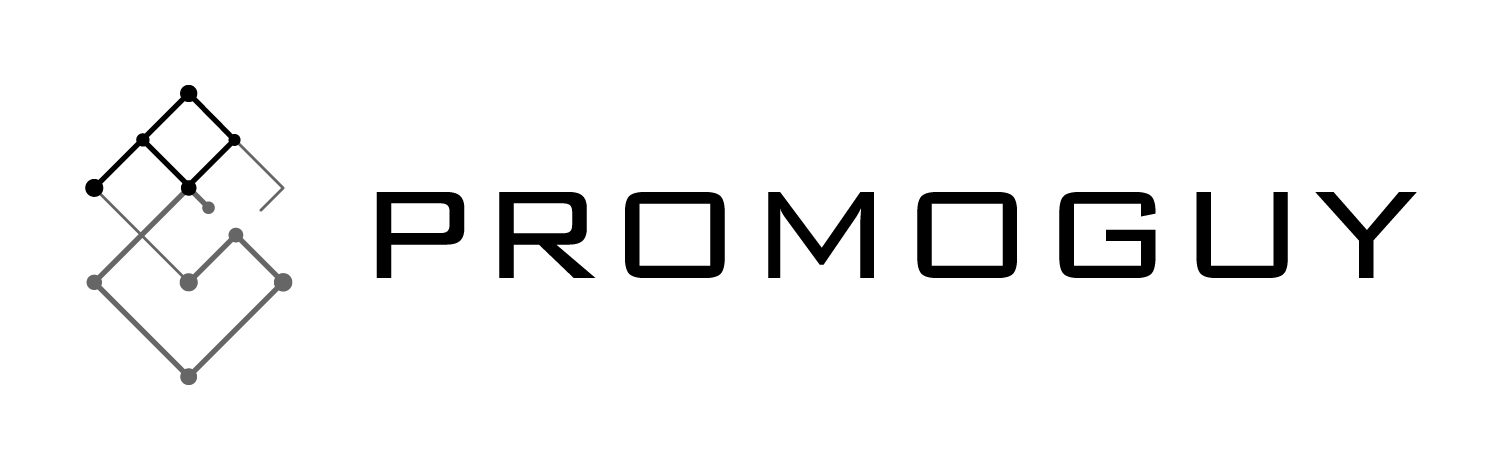Google Analytics is a crucial part of any online marketing operation. With each new iteration, Google has added new features that radically shift the ways in which we use this tool. One of the major benefits of the new update is that you won’t need to separate app analytics tools from website ones. GA4 has integrated both forms of analytics into one, making it easier to observe data from multiple points of customer contact.
Of course, there are more additions to Google analytics with this recent update. From deeper insights into user engagement through setting unique events to affiliate tracking, Google Analytics 4 has a lot to offer. We’re here to explore what this means for businesses and websites.
Note: We’ve already published a Google analytics starter guide before, so this article isn’t that. If you’re looking for a guide on the basics of how to add a new website to Google Analytics, that article will be more helpful. Here, we’ll be delving into how GA4 adds value to the average user analytics and tracking workflow.
Adding Cross Platform Tracking
With GA4 you can now view both web and app analytics online in one workflow. This makes deriving tablet and mobile app analytics far easier to calculate alongside PC website data. As a result, GA4’s SEO and data analytics now takes a more well-rounded approach that provides deeper insights from multiple sources.
The main difference is highlighted by this image in the data stream selection:
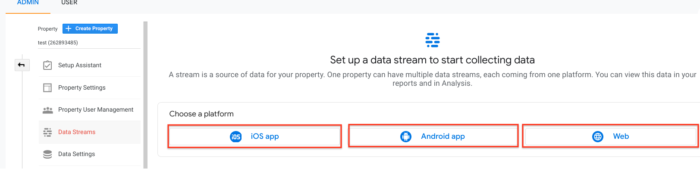
After you select the right account from the account column, you can pick several data streams. Having these be separate categories allows for more fruitful final data output. Each app data stream will correspond to a Firebase project. It will link the data stream to Firebase automatically with a few simple steps.
- Enter the iOS bundle ID or Android package name, the app name, and for iOS, the App Store ID, then click Register app.
- Select Next and follow the instructions to download the config file for your app.
- Then, click Next and follow the instructions to add the Firebase SDK to your app.
- Enter Next.
- Run your app to verify the installation of the SDK and make sure the app is communicating with Google servers.
- Click Finish. (Alternatively, click Skip this step if you want to complete app setup at a later time.)
If you know how to add a website to Google Analytics, this will all be fairly familiar.
GA4 SEO and Data Analytics
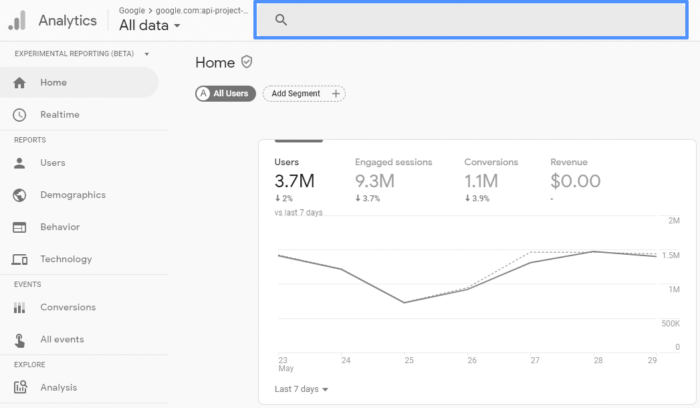
These extra IDs alongside the Google Analytics tracking ID allow users to differentiate their main data streams and Google analytics events for maximum effect. It’s actually more useful than receiving a combined read-out of all the various data streams bundled together. From a search engine optimisation research, UI or UX perspective, it is also great for identifying the user responsiveness on each platform or app type.
For our website, we implemented GA4. Particularly with the blog section, Google analytics WordPress tracking can help us identify where our different client’s apps are doing worse than their website, where the main clicks are headed, where they exit in terms of a purchase journey etc.
The detailed and responsive event data allows your WordPress site to obtain smarter insights, engage in customer-centric data management, and make use of better Ads and Adwords integration.
Google Analytics 4 API Enhancements
GA4 was originally launched as an optional upgrade to the standard Google analytics platform. Currently, it has replaced the old Google analytics code, adding advanced machine learning. This use of machine learning helps fill in the blanks left by privacy measures or proxies, where insights can fall short due to a lack of data.
Another difference from the older universal analytics system is that this new version interprets any interaction as an event. Any interaction with a webpage can be turned into useful website customer analytics with a tweak to what you’re measuring. These can derive far better actionable insights from the system by measuring total events vs unique events, depending on the user’s needs.
Aside from the hit types tracked by Google Analytics, new changes have also removed the monthly hit limits. With the old system, there was a limit of 10 million hits on the free version. By removing this, Google has opened up the field for all of its free users.
GA4 Affiliate Sales & Engagement Metrics
By setting up the affiliate sales in your Google Analytics program you can trace the performances of landing pages, channels, sources, campaigns, devices, demographics, and geographic locations. Now with the enhancement, this also applied to app engagement analytics.
In terms of affiliate tracking, you can gain deeper insight into the traffic sources. You can also gather better information for choosing partnerships with other websites to boost your conversions. It’s far easier to measure the effectiveness of any affiliate program you have when you can compare data streams individually.
From this you can:
- Compare converting and non-converting sites.
- Arrange affiliates and partnerships based on revenue.
- Make cross-platform changes based on varying insights.
- Derive insights based on more than just ‘sales’ or ‘subscriptions’ by using events to customise metrics to measure the user journey.
Setting Up Tracking on GA4
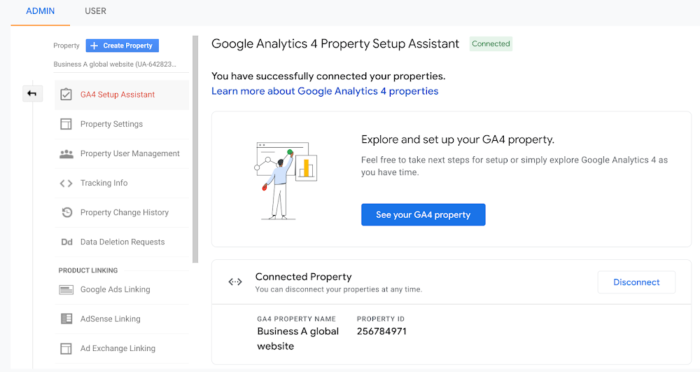
First, you need to go to the properties page, where you would ordinarily create a new Google Analytics property. Make sure you’re already on GA4 using the Admin button. This can change certain things within the interface, so you might want to hold off if it will affect your immediate workflow. It can take time to get used to.
The GA4 setup assistant will pop up at the top of your property menu. Add a new Google analytics property and the program will establish a new one without historical data. It will, however, copy basic settings over from your prior iteration of Google Analytics. Now you can set it to your particular preferences.
Next, you need to obtain the tracking ID for each property. Notice that now it has additional options for the Google analytics app and web data. These can be found in the data streams section, featuring iOS App, Android App, and Web options.
GA4 Affiliate Tracking
To get the affiliate website connected, it may be necessary to contact the administrator of the website in question. Most websites run differently from each other, so obtaining a code might be necessary. From here, you have 2 options: manual entry or tag manager.
The former means that you can paste this code to your website’s code to link your tracking to the affiliate. Manual entry is more useful if you’re tracking one website. However, if you’re looking for how to add multiple websites to Google Analytics, you might have to use the Google tag manager to connect your affiliates.
Once this is done, you’re ready to track clicks on a website with google analytics. If you want to make certain that you’ve implemented the tracking code, check GA4 and measure user visits in the real-time report. You can now also customise your events to your liking.
GA4 WordPress tracking For Existing Properties
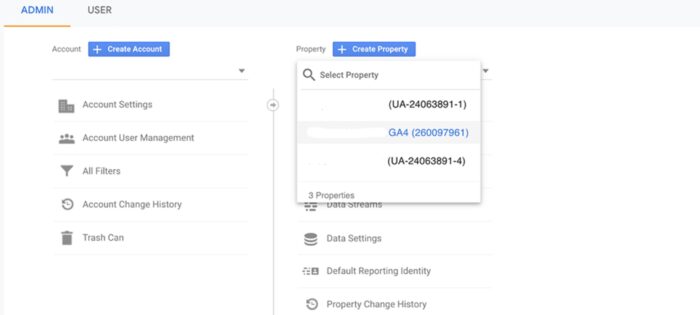
Similar to the previous steps, you can create a property, add the details you need, and obtain a code. If you have an existing WordPress property, return to an existing UA property by pressing the Admin button. Now you can select your UA Property from the drop-down menu. Next, Go to the “Tracking Info” option in the dropdown and enter your “Tracking” code there.

After this, switch to the new GA4 Property with the new GA4 Property from the drop-down menu. Select the stream you created above, look for “Connected Site Tags”, and click on it. You can paste the tracking ID here, give it a nickname (for better cataloguing), and click on connect.
Now you’re ready to install the tracking code on your WordPress domain. With this, you can receive all the data and analytics that come with GA4. Starting from your web stream, click on the “Add new on-page Tag” option. From here, you can select Global Tag (gtag.js). Copy the tracking code there.
Log in to the WordPress admin dashboard and paste the code into the header of your site. Press the “Save” button to install the code. Note: you can also do this by using a plugin like Insert Header and Footer.